|
When you use Zoom for music sessions it is necessary to adjust the audio settings which default to giving the best voice transmission.
These instructions apply to the version current at 1/10/2021.
Open Zoom and select New Meeting or click on the Zoom meeting link (before the meeting preferably).
Then select Join with Computer Audio (if you are using a tablet or phone you won't have the same ability to improve the sound!
On the bottom left under you picture is a Microphone symbol.  Click on the arrow and options will appear. Click on the arrow and options will appear.
Select the last one Audio Settings.
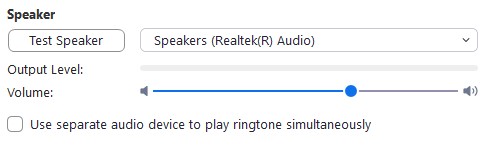 |
You don't need to adjust this if you are using your default speaker settings. |
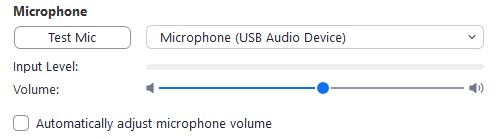 |
Make sure to turn OFF the automatically adjust microphone volume.
Then adjust the volume level so that the Input Level is at about 75%. This allows for dynamics in your performance. |
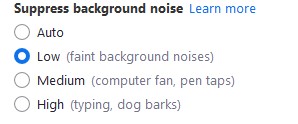 |
Set this to LOW so that Zoom interferes only minimally with your sound. |
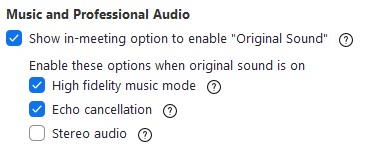 |
And the new Zoom setting section!
Select Show in-meeting option (if it doesn't default to it)
Then select High Fidelity music mode
and if you are not using headphones then select Echo cancellation.
Stereo adds to the traffic load for both you and your other zoomers. |
|
![]()